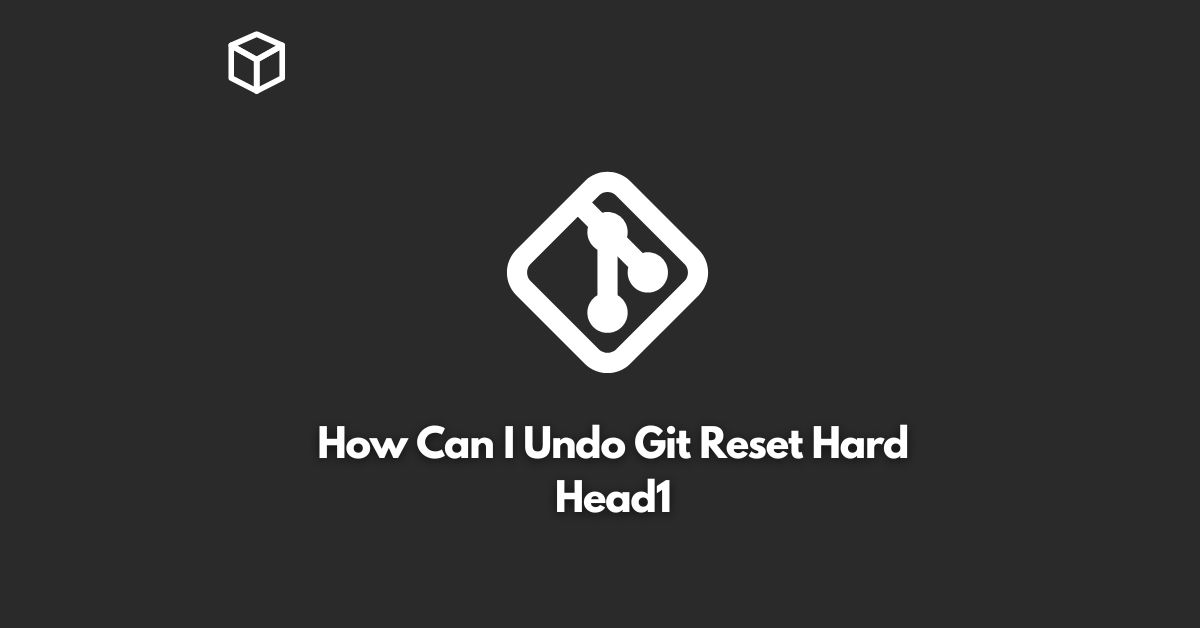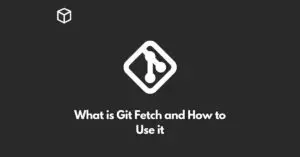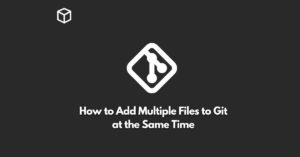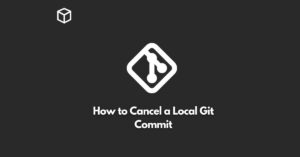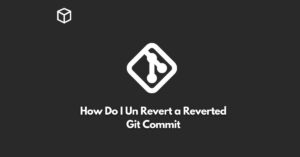Git is a powerful version control system that is widely used by developers for managing their code.
However, even the most experienced developers can make mistakes and in some cases, they may end up resetting their repository to an older state, losing all the recent changes.
In this tutorial, we’ll explore how you can undo a git reset --hard HEAD^1 command.
Understanding Git Reset
Before we dive into undoing a git reset --hard HEAD^1, let’s quickly go over what the git reset command does.
The git reset command is used to reset the current branch to a specific commit or to move the branch pointer to a different branch.
The --hard option discards all changes in the working directory and resets the branch to the specified commit.
What Happens After a Git Reset Hard Head1 Command
The HEAD^1 part of the command refers to the first parent of the current commit.
When you run the git reset --hard HEAD^1 command, the current branch is reset to the parent of the current commit, discarding all changes in the working directory.
This means that you’ll lose all the changes that were made after the parent commit.
How to Undo a Git Reset Hard Head1 Command
Now that we know what happens after running the git reset --hard HEAD^1 command, let’s explore how to undo it.
Using Git Reflog
The first method for undoing a git reset --hard HEAD^1 command is to use the git reflog command.
The git reflog command shows a list of all the branch references and their corresponding commits that Git knows about.
To undo a git reset --hard HEAD^1 command, you’ll need to find the commit hash for the commit that you want to restore and then use the git reset command to reset the branch to that commit.
Here’s an example of how to use the git reflog command:
$ git reflog
This will show a list of all the branch references and their corresponding commits.
Look for the commit that you want to restore and copy its hash.
Then, run the following command:
$ git reset --hard [commit hash]
Replace [commit hash] with the hash of the commit that you want to restore.
Using Git Log
Another method for undoing a git reset --hard HEAD^1 command is to use the git log command.
The git log command shows a list of all the commits in the current branch.
To undo a git reset --hard HEAD^1 command, you’ll need to find the commit hash for the commit that you want to restore and then use the git reset command to reset the branch to that commit.
Here’s an example of how to use the git log command:
$ git log
This will show a list of all the commits in the current branch.
Look for the commit that you want to restore and copy its hash.
Then, run the following command:
$ git reset --hard [commit hash]
Replace [commit hash] with the hash of the commit that you want to restore.
Conclusion
In this post, we’ve explored how to undo a git reset --hard HEAD^1 command.
We’ve discussed what happens after running the command and covered two methods for undoing it – using the git reflog command and using the git log command.
Both methods involve finding the commit hash for the commit that you want to restore and then using the git reset command to reset the branch to that commit.
It’s always a good idea to regularly make backups of your repository, so that you can restore it in case of any mishaps.
Additionally, it’s also a good idea to regularly commit your changes and push them to a remote repository, so that you can easily retrieve them if needed.
I hope this tutorial was helpful in explaining how to undo a git reset --hard HEAD^1 command.
If you have any questions or comments, feel free to reach out!