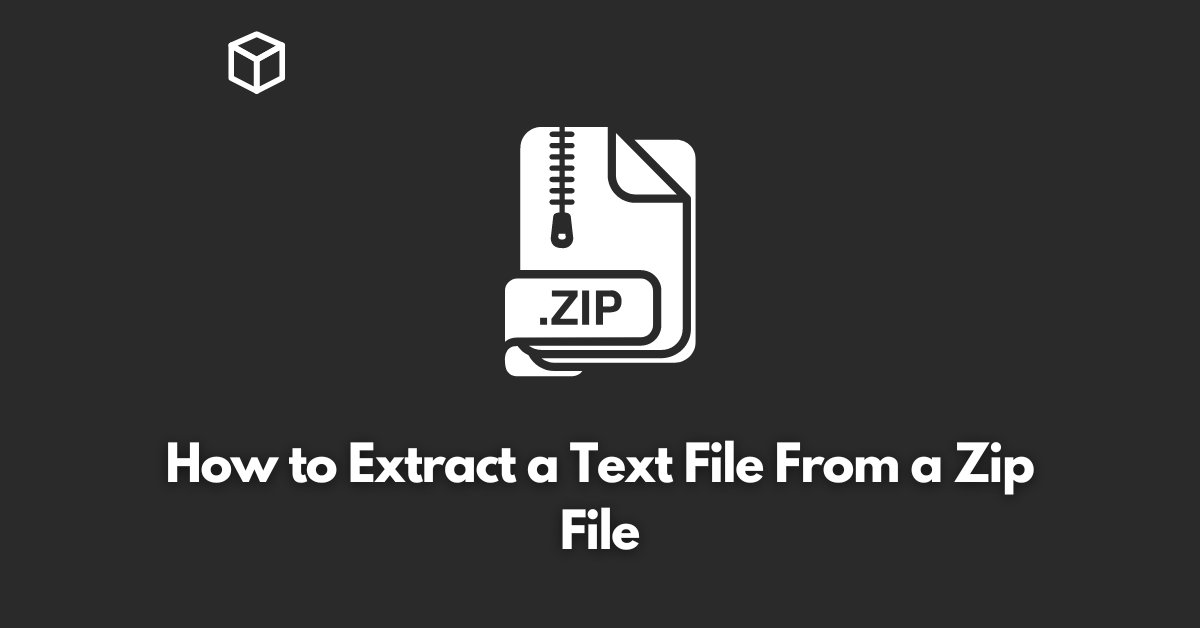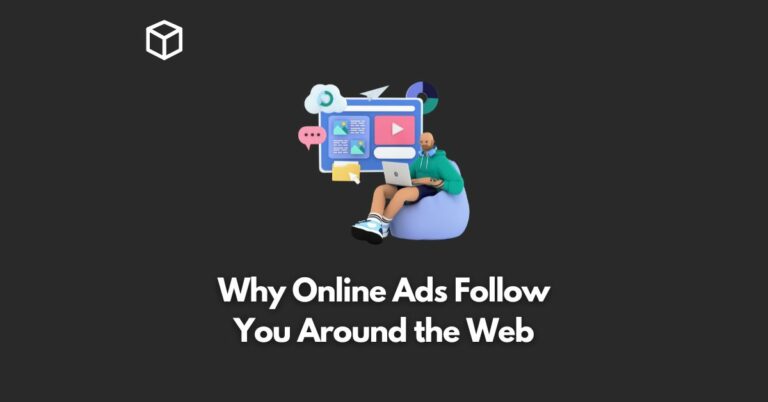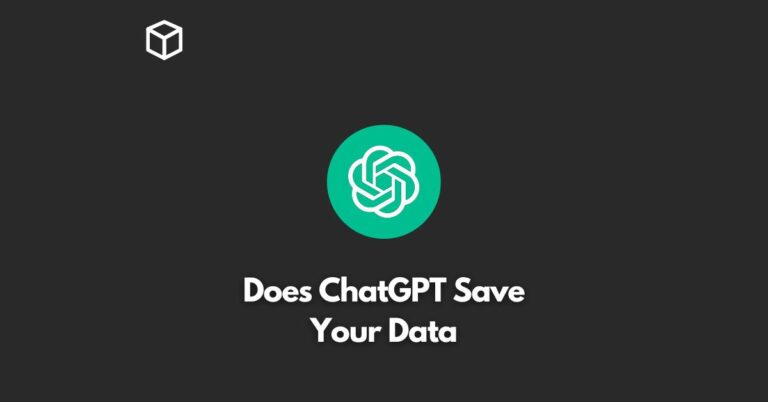Extracting text files from a zip file can be a useful skill to have, whether you’re a student, a professional, or a casual computer user.
A zip file is a compressed archive that can hold one or more files and folders, and it’s a great way to save space and organize your data.
In this article, we’ll take a look at how to extract text files from a zip file using different tools and operating systems.
Understanding Zip Files:
A zip file is a type of compressed archive that can hold one or more files and folders. It’s a great way to save space and organize your data.
Zip files are widely used and supported by many different operating systems and software applications.
Other types of compressed files include RAR and tar. These files have different file extensions and may use different compression algorithms, but the basic concept is the same.
Extracting Text Files Using Windows
Windows has a built-in zip extraction tool that you can use to extract text files from a zip file. Here’s how to do it:
- Right-click on the zip file you want to extract.
- Select “Extract All” from the context menu.
- In the Extract Compressed (Zipped) Folders window that appears, choose the location where you want to extract the files.
- Click the “Extract” button.
If you encounter any issues, such as an error message or a corrupted file, you can try troubleshooting by checking the file’s integrity or looking for updated drivers or software.
Extracting Text Files Using MacOS
MacOS also has a built-in zip extraction tool that you can use to extract text files from a zip file. Here’s how to do it:
- Double-click on the zip file you want to extract.
- The files and folders will be automatically extracted to the same location as the zip file.
As with Windows, if you encounter any issues, such as an error message or a corrupted file, you can try troubleshooting by checking the file’s integrity or looking for updated drivers or software.
Extracting Text Files Using Third-Party Tools
In addition to the built-in tools, there are also several popular third-party tools that you can use to extract text files from a zip file. These include 7-zip and WinRAR.
7-zip is a free and open-source tool that supports a wide range of compressed file formats, including zip, RAR, and tar.
To extract text files using 7-zip, simply right-click on the zip file and select “7-zip” and then “Extract Here”.
WinRAR is a paid tool that also supports a wide range of compressed file formats. To extract text files using WinRAR, simply right-click on the zip file and select “Extract files”.
Both of these tools have a user-friendly interface and provide similar functionalities, but 7-zip is a free and open-source tool.
Conclusion:
In this post, we’ve covered how to extract text files from a zip file using different tools and operating systems.
We’ve also discussed the basics of zip files and some other types of compressed files. Extracting text files from a zip file can be a useful skill to have, whether you’re a student, a professional, or a casual computer user.
If you’re interested in learning more about zip files and other compressed file formats, you can check out some of the additional resources provided in this article.