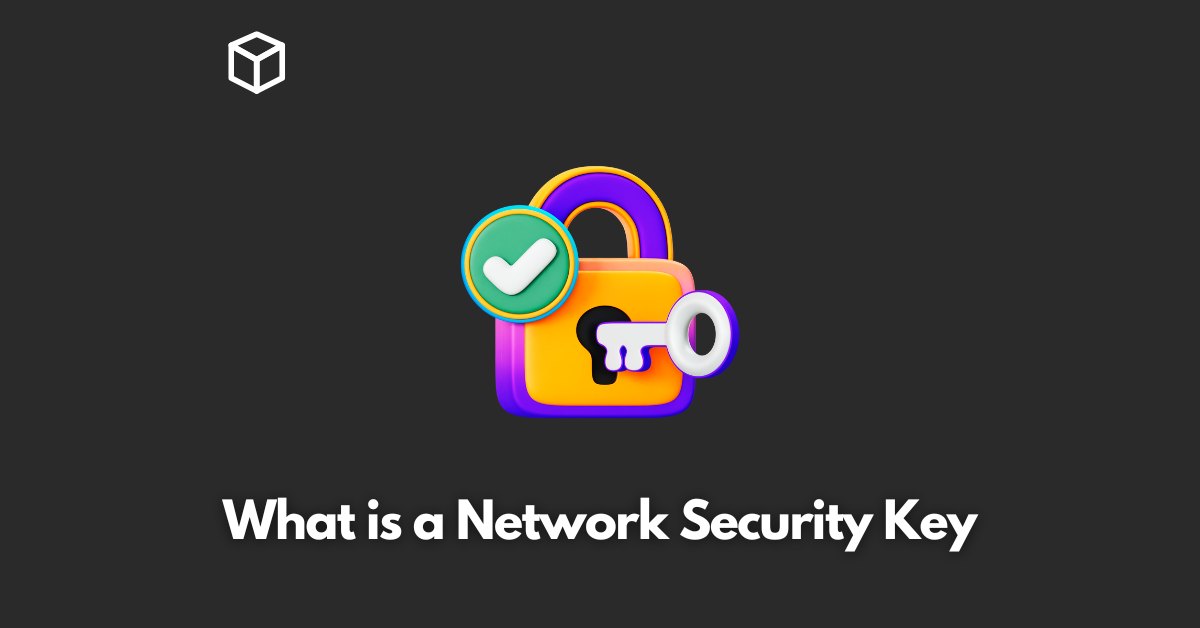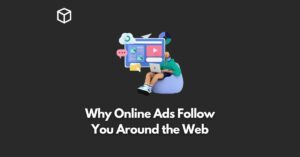Network security keys are essential for securing wireless networks.
They are used to encrypt data sent over a wireless network and prevent unauthorized access.
In this article, we will discuss what a network security key is, how to find and change it, and best practices for maintaining a secure network.
What is a Network Security Key?
A network security key, also known as a wireless network password or a Wi-Fi security key, is a string of characters used to encrypt data sent over a wireless network.
This encryption prevents unauthorized access to the network and ensures that only authorized devices can connect to it.
There are different types of network security keys, including WPA, WPA2, and WPA3.
WPA (Wi-Fi Protected Access) was the first security protocol developed for wireless networks and is now considered outdated.
WPA2 is the most commonly used security protocol and is considered to be more secure than WPA.
WPA3 is the latest and most secure security protocol and is recommended for use on modern wireless networks.
How to Find Your Network Security Key
Finding your network security key can vary depending on the type of device you are using.
Here are step-by-step instructions for finding the network security key for different types of devices:
Routers
- Open your web browser and type the IP address of your router into the address bar (this can usually be found in the manual or on the bottom of the router).
- Log in to the router’s admin page using your username and password.
- Look for the “Security” or “Wireless” settings and find the network security key.
Laptops
- Click on the wireless icon in the bottom right corner of the taskbar.
- Click on “Open Network and Sharing Center.”
- Click on “Change adapter settings.”
- Right-click on the wireless network you are connected to and click on “Status.”
- Click on “Wireless Properties” and find the network security key under the “Security” tab.
Smartphones
- Go to the settings app.
- Tap on “Wi-Fi.”
- Tap on the wireless network you are connected to.
- Find the network security key under the “Security” settings.
How to Change Your Network Security Key
It is important to regularly change your network security key to increase security.
Here are step-by-step instructions for changing the network security key on different types of routers:
Routers
- Open your web browser and type the IP address of your router into the address bar.
- Log in to the router’s admin page using your username and password.
- Look for the “Security” or “Wireless” settings and find the option to change the network security key.
- Enter a new, strong password and save the changes.
Best Practices for Network Security Keys
To maintain a secure network, it is important to follow best practices for creating and maintaining network security keys. These include:
- Using strong passwords: A strong password is at least 8 characters long and includes a combination of uppercase and lowercase letters, numbers, and special characters.
- Regularly changing the network security key: It is recommended to change the network security key at least once a year, or more frequently if you suspect that your network has been compromised.
- Personalizing the network security key: Avoid using default network security keys that come with the router. These are easily guessed by hackers and provide little security.
- Avoiding simple or easily guessable passwords: Avoid using easily guessable information such as birthdays, names, or common words as your network security key.
Conclusion
In conclusion, network security keys are essential for securing wireless networks.
They encrypt data sent over a wireless network and prevent unauthorized access.
By understanding what a network security key is, how to find and change it, and following best practices for creating and maintaining secure network security keys, you can ensure that your wireless network is protected.
Remember, always use a strong and unique password, change it regularly and avoid default network security keys.