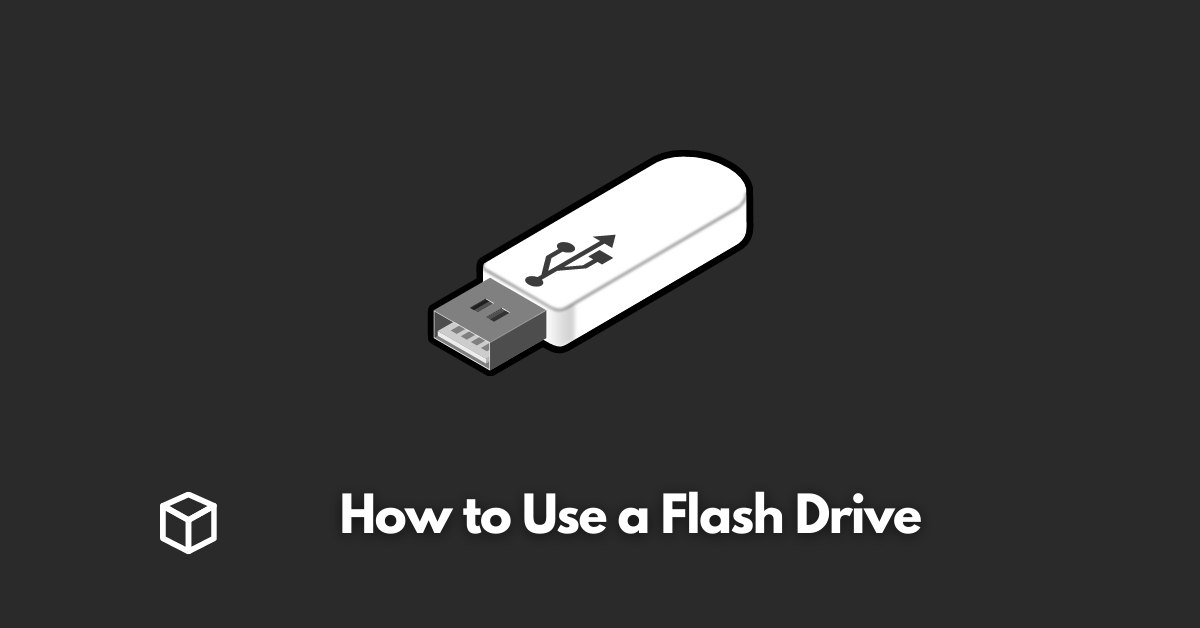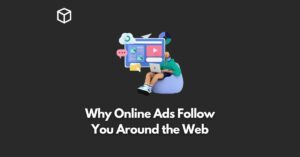A flash drive, also known as a USB drive or thumb drive, is a small, portable storage device that allows you to store and transfer files between computers, laptops, and other devices.
They are incredibly useful for storing important documents, pictures, music, and other types of files.
Flash drives are widely used by students, professionals, and individuals for their portability, durability, and high storage capacity.
Setting up the Flash Drive
Before you can start using your flash drive, you’ll need to know how to properly insert it into your computer or device.
To do this, you’ll need to locate the USB port on your device.
On most computers and laptops, you’ll find the USB port on the side or back of the device.
Once you’ve located the USB port, simply insert the flash drive with the USB logo facing upwards.
When you insert the flash drive into your computer or device, it may prompt you to format the drive.
It means that the drive is not yet ready to use and needs to be prepared for storing files.
Formatting will erase all data on the drive, so make sure to backup important files before formatting.
You can format your flash drive by going to the computer’s Disk Management, Right-clicking on the USB drive, and selecting format option.
Saving and Transferring Files
Once your flash drive is set up and ready to use, you can start saving and transferring files.
To save files to the flash drive, simply drag and drop the files from your computer to the flash drive folder.
You can also copy and paste the files from your computer to the flash drive folder.
To transfer files from the flash drive to a different computer or device, you’ll need to insert the flash drive into the USB port of the device and then copy and paste the files from the flash drive to the device.
You can also drag and drop the files from the flash drive to the device.
Deleting files from the flash drive is just as easy as saving and transferring files.
To delete a file from the flash drive, simply select the file and press the delete key. You can also right-click on the file and select the delete option.
Backup and Security
Regular backups are essential for keeping your files safe and secure.
Backing up files to a flash drive is a simple and efficient way to ensure that your files are protected.
To backup files to a flash drive, simply copy and paste the files from your computer to the flash drive or drag and drop the files from your computer to the flash drive.
In addition to regular backups, it is also important to protect your files with a password or encryption.
You can password protect your flash drive using the built-in security features of the flash drive or by using third-party encryption software.
This will ensure that your files are protected and can only be accessed by you or those who have the password.
Troubleshooting
Even though flash drives are designed to be durable and reliable, issues can still arise.
The most common issue is when the flash drive is not recognized by the computer.
To fix this issue, try unplugging and reinserting the flash drive into the USB port, or try using the flash drive on a different device.
Another common issue is when the flash drive becomes corrupted or damaged.
To fix this issue, you can try running a disk check on the flash drive or reformatting the flash drive.
To prolong the life of your flash drive, it is important to take good care of it.
It includes keeping the flash drive clean, not overloading it with too many files, and not leaving it plugged in for extended periods of time.
Further, it’s also a good idea to regularly check for and remove any unnecessary files from the drive to free up space.
Conclusion
In conclusion, flash drives are an essential tool for storing and transferring files.
With their portability, durability, and high storage capacity, they make it easy to keep important files safe and secure.
By following the tips outlined in this article, you can ensure that your flash drive is set up correctly, files are saved and transferred correctly, and your files are protected with regular backups and encryption.
Furthermore, by being aware of common issues and taking good care of your flash drive, you can extend its lifespan.