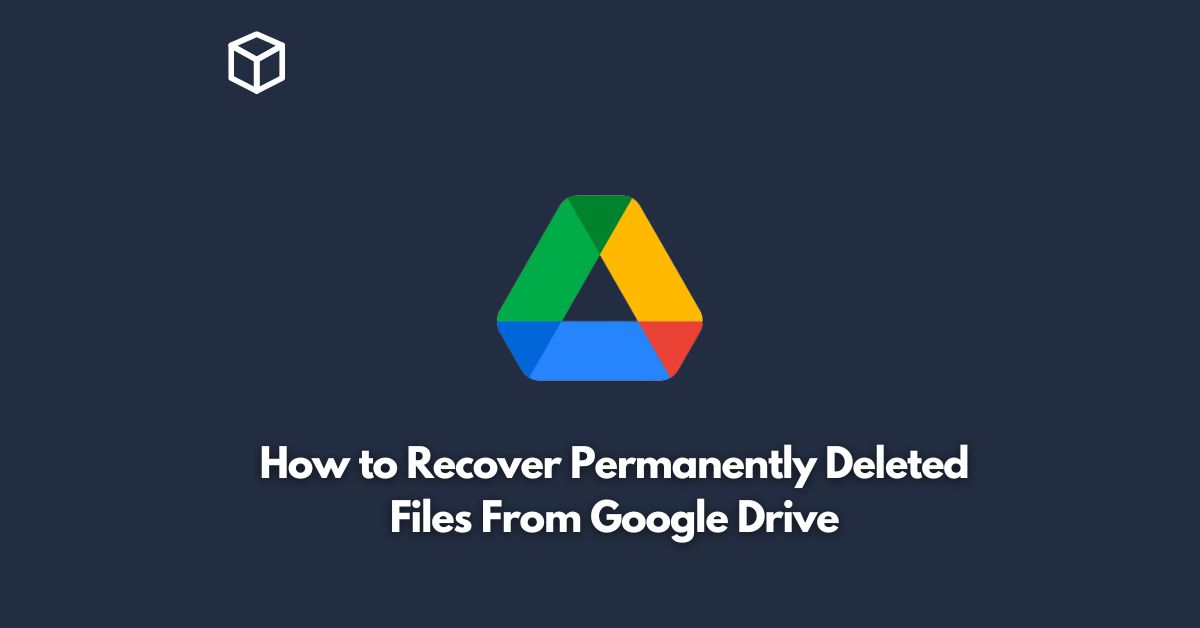Google Drive is a popular cloud storage service that allows users to store, access, and share their files from anywhere with an internet connection.
While it is known for its ease of use and reliability, losing important files due to accidental deletion or other reasons can be a frustrating experience.
Fortunately, in some cases, it is possible to recover permanently deleted files from Google Drive.
In this tutorial, we will explain how you can recover your deleted files and what to do if the recovery process fails.
Understanding Permanent Deletion on Google Drive
When you delete a file or folder from Google Drive, it goes to the trash folder.
From the trash folder, you can restore the deleted file or folder at any time.
However, if you delete the file from the trash folder, it becomes permanently deleted.
Once a file is permanently deleted, it cannot be restored through the normal restoration process.
Recovering Permanently Deleted Files from Google Drive
There are two methods to recover permanently deleted files from Google Drive: Google Vault and Google Workspace Admin console.
Using Google Vault
Google Vault is a tool that is available to Google Workspace (formerly G Suite) administrators.
It allows administrators to search, hold, and export data from Google Drive, Gmail, and other Google Workspace services.
To recover a permanently deleted file from Google Drive using Google Vault, follow these steps:
- Log in to the Google Workspace Admin console.
- Go to the “Data retention” section in the Admin console.
- Click on the “Google Vault” option.
- From the Google Vault interface, perform a search for the deleted file.
- Select the file and click on the “Export” button.
- Choose the file format and location to export the file.
Using Google Workspace Admin console
If you do not have access to Google Vault, you can still recover permanently deleted files from Google Drive by using the Google Workspace Admin console.
To do so, follow these steps:
- Log in to the Google Workspace Admin console.
- Go to the “Drive” section in the Admin console.
- Click on the “Trash” option.
- Search for the deleted file.
- Select the file and click on the “Restore” button.
What to Do if the Recovery Process Fails
If the recovery process fails, it is possible that the file has been permanently lost.
In such cases, the only option is to try to find a backup of the file.
If you regularly back up your Google Drive files to an external drive or another cloud storage service, you may be able to recover the file from there.
Conclusion
Permanently deleted files from Google Drive can be a frustrating experience, but in some cases, they can be recovered using either Google Vault or the Google Workspace Admin console.
If the recovery process fails, the only option is to try to find a backup of the file.
By following the steps outlined in this blog post, you can recover your important files and get back to work in no time.