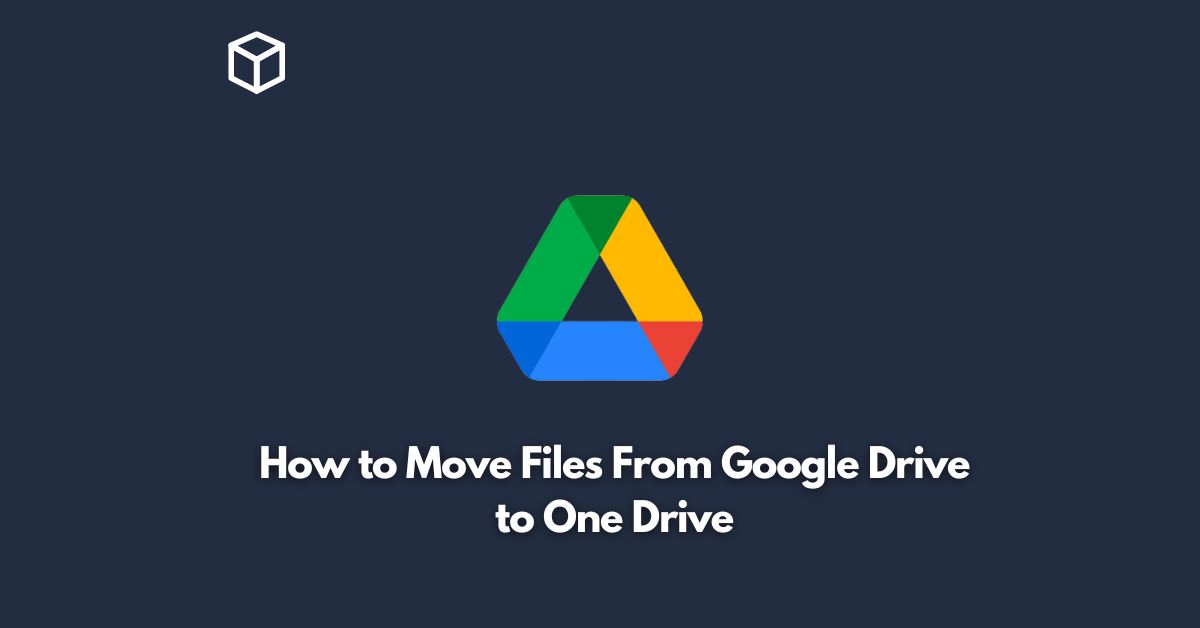Google Drive and OneDrive are two of the most popular cloud storage platforms that allow you to store and access your files from anywhere, anytime.
However, there may come a time when you want to switch from Google Drive to OneDrive, for one reason or another.
In this tutorial, we will show you how to move your files from Google Drive to OneDrive with ease.
Download Files from Google Drive
Before you can transfer files to OneDrive, you need to download them from Google Drive.
To do this, simply follow these steps:
- Open Google Drive and log in to your account.
- Select the files you want to transfer by clicking on them.
- Right-click on the selected files and select “Download”.
- A pop-up window will appear, asking you where you want to save the files. Select a location and click “Save”.
Upload Files to OneDrive
Once you have downloaded your files from Google Drive, you can now upload them to OneDrive.
To do this, follow these steps:
- Open OneDrive and log in to your account.
- Click on the “Upload” button located at the top of the page.
- Select “Files” from the dropdown menu.
- Choose the files you want to transfer from your computer and click “Open”.
- OneDrive will now start uploading the files to your account.
Verify the Transfer
To make sure that your files have been successfully transferred to OneDrive, follow these steps:
- Open OneDrive and log in to your account.
- Navigate to the location where you uploaded the files.
- Verify that the files are present and accessible.
Conclusion
Moving files from Google Drive to OneDrive is a straightforward process that can be completed in just a few steps.
Whether you are switching from Google Drive to OneDrive or simply want to backup your files in another location, this guide will help you transfer your files with ease.
If you encounter any issues during the transfer process, don’t hesitate to reach out to OneDrive’s support team for assistance.