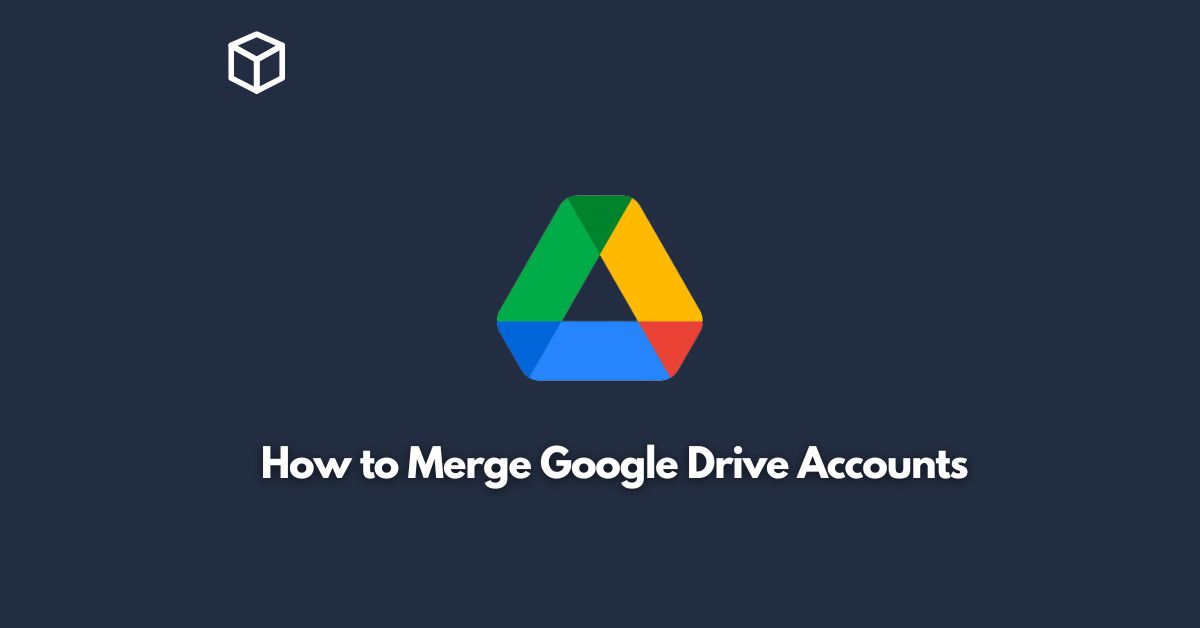Google Drive is an incredibly useful platform for storing and sharing files, and it’s no surprise that many of us have multiple Google Drive accounts.
However, having multiple accounts can make it difficult to manage your files and folders, especially if you have a large number of files.
To make things easier, you can merge multiple Google Drive accounts into one account.
This will help you organize your files, simplify your workflow, and make it easier to access your data.
In this tutorial, we’ll walk you through the steps to merge Google Drive accounts.
Determine Which Account You Want to Keep
Before you start the process of merging Google Drive accounts, you need to determine which account you want to keep.
This will be the main account that will contain all your files, folders, and data.
It’s important to choose carefully, as you won’t be able to change your mind once the process is complete.
Export Data from the Accounts You Want to Merge
Once you have determined which account you want to keep, you need to export the data from the accounts you want to merge.
To do this, you’ll need to access each account and download all the files and folders you want to keep.
You can either download them one at a time, or you can download them all in one go using the Google Takeout feature.
Upload the Exported Data to Your Main Account
Next, you’ll need to upload the exported data to your main account.
To do this, you’ll need to access your main account and upload the exported data to the appropriate folders.
This may take some time, especially if you have a large number of files, but it’s an important step in the process.
Delete the Accounts You No Longer Need
Once you have uploaded the exported data to your main account, you can delete the accounts you no longer need.
To do this, simply log into each account and delete it.
Keep in mind that you won’t be able to recover any of the data from the deleted accounts, so be sure you’ve exported all the data you need before you delete them.
Clean Up Your Main Account
Finally, you’ll need to clean up your main account to ensure that everything is organized and easy to access.
This may involve moving files and folders around, deleting duplicates, and updating any links to your files that may have been broken during the merge process.
Conclusion
Merging Google Drive accounts is a great way to simplify your workflow, make it easier to access your data, and get organized.
By following the steps outlined in this tutorial, you’ll be able to merge multiple Google Drive accounts into one account with ease.
Remember to choose your main account carefully, export your data, upload it to your main account, delete the accounts you no longer need, and clean up your main account to ensure that everything is organized and easy to access.