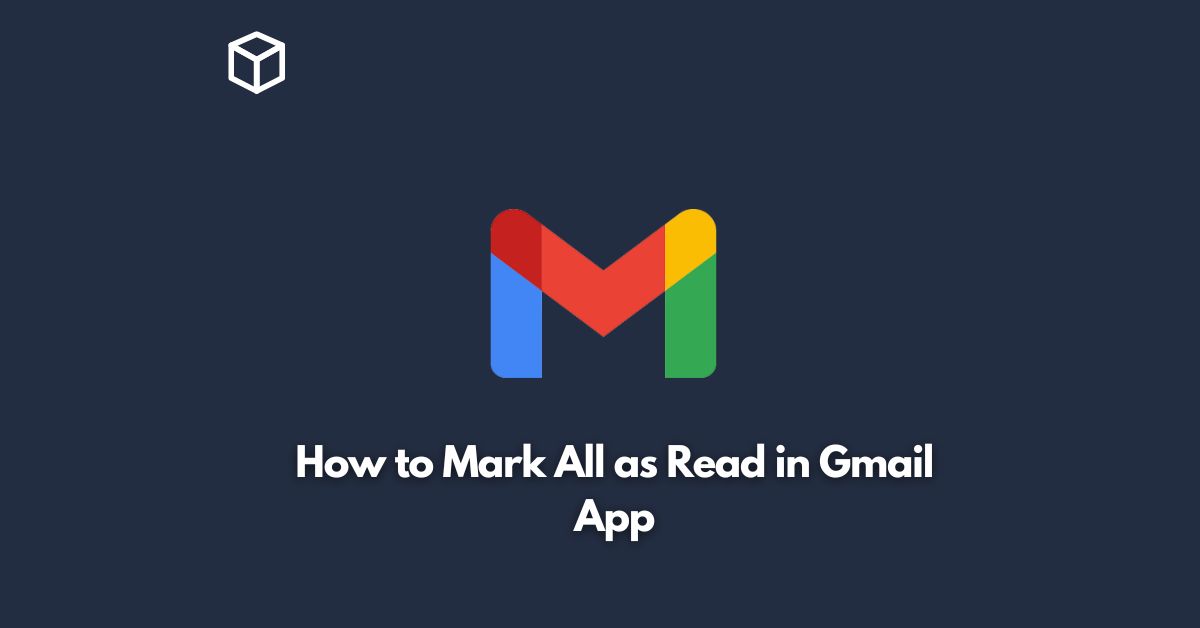Gmail is a widely used email service that provides various features to manage your emails effectively.
The Gmail app is a popular choice for managing emails on mobile devices, but sometimes the number of unread emails can be overwhelming.
In such cases, marking all emails as read can be helpful to declutter your inbox.
In this tutorial, we will discuss how to mark all emails as read in the Gmail app.
Step-by-Step Guide to Mark All Emails as Read in the Gmail App
Here are the steps you can follow to mark all emails as read in the Gmail app:
- Open the Gmail app on your mobile device.
- Navigate to the inbox that contains the emails you want to mark as read.
- Tap on the three horizontal lines located on the top left corner of the screen to open the menu.
- Scroll down the menu and tap on “All Mail” or “Primary,” depending on which inbox you want to mark as read.
- Once you are in the inbox, tap on the circular icon located on the top left corner of the screen to select all emails.
- After selecting all emails, tap on the three vertical dots located on the top right corner of the screen.
- A drop-down menu will appear. Tap on “Mark as read” to mark all emails as read.
- A confirmation message will appear asking if you want to mark all emails as read. Tap on “OK” to confirm.
And that’s it! All your emails in the selected inbox will now be marked as read.
Alternative Methods to Mark All Emails as Read in the Gmail App Apart from the above method, there are other ways to mark all emails as read in the Gmail app.
Here are some of them:
Swipe to Mark as Read
If you want to mark all emails as read one by one, you can use the swipe method.
Swipe left or right on each email to mark it as read.
Use the Search Bar
If you want to mark emails from a specific sender or with a specific keyword as read, you can use the search bar.
Type the keyword or sender name in the search bar, and all emails matching the criteria will appear.
Select all emails and mark them as read.
Use Gmail Keyboard Shortcuts
If you prefer using keyboard shortcuts, you can use them to mark all emails as read.
Press “Shift” + “I” to select all emails in the current view and mark them as read.
Conclusion
Marking all emails as read in the Gmail app is a simple process that can help you declutter your inbox.
The above methods can be used to mark all emails as read in different ways, depending on your preference.
We hope this tutorial was helpful, and you can now easily mark all your emails as read in the Gmail app.