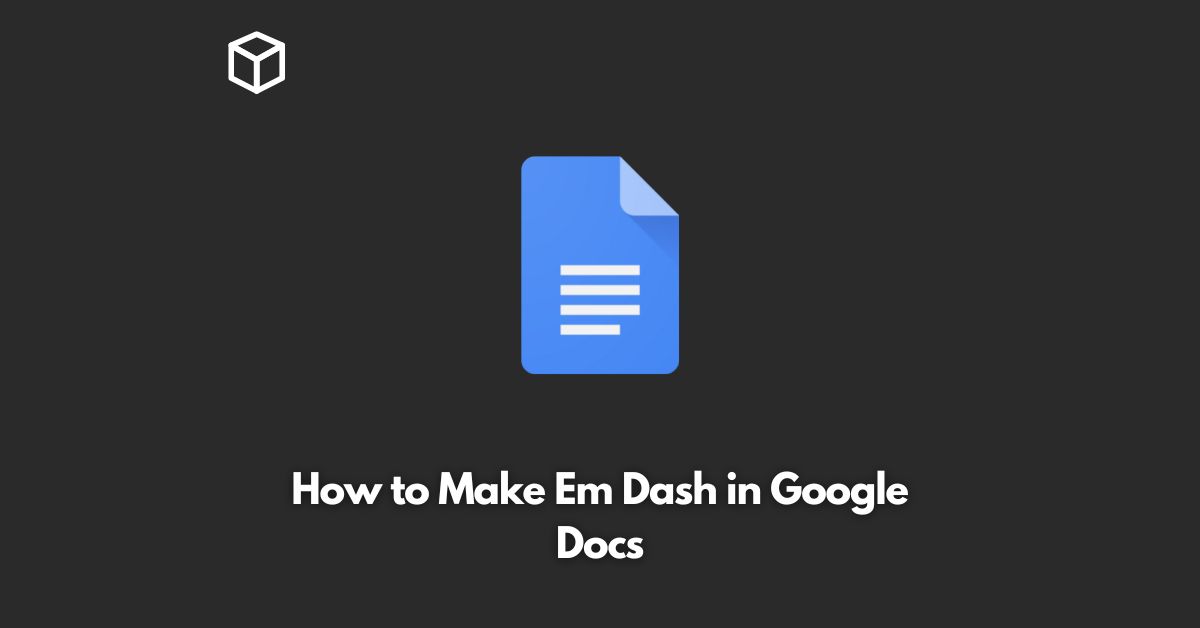An em dash is a punctuation mark used to indicate a break in thought or to separate clauses in a sentence.
It is wider than a hyphen and provides more emphasis than a comma.
In Google Docs, there are several ways to insert an em dash.
In this tutorial, we’ll go over the various methods to help you choose the best one for your needs.
Keyboard Shortcut
The quickest way to insert an em dash in Google Docs is to use a keyboard shortcut.
On a Windows or Chrome OS computer, press the ALT + 0151 keys to insert an em dash.
On a Mac, press the Shift + Option + hyphen keys.
Special Characters
Another way to insert an em dash in Google Docs is to use the special characters menu.
To access it, go to the Insert menu and select Special characters.
In the special characters menu, you can search for the em dash and select it to insert it into your document.
Using Auto-Substitution
Google Docs has a built-in auto-substitution feature that can automatically replace specific text with an em dash.
To enable this feature, go to the Tools menu and select Preferences.
In the preferences menu, enable the “Replace text as you type” option and then add the text “–” to the list of substitutions.
From now on, whenever you type two hyphens in a row, Google Docs will automatically replace them with an em dash.
Conclusion
In conclusion, inserting an em dash in Google Docs is a quick and easy process that can be done in several ways.
Whether you prefer to use a keyboard shortcut, the special characters menu, or the auto-substitution feature, you can easily add an em dash to your documents.
With these methods in your arsenal, you can create well-structured and professional-looking documents in no time!