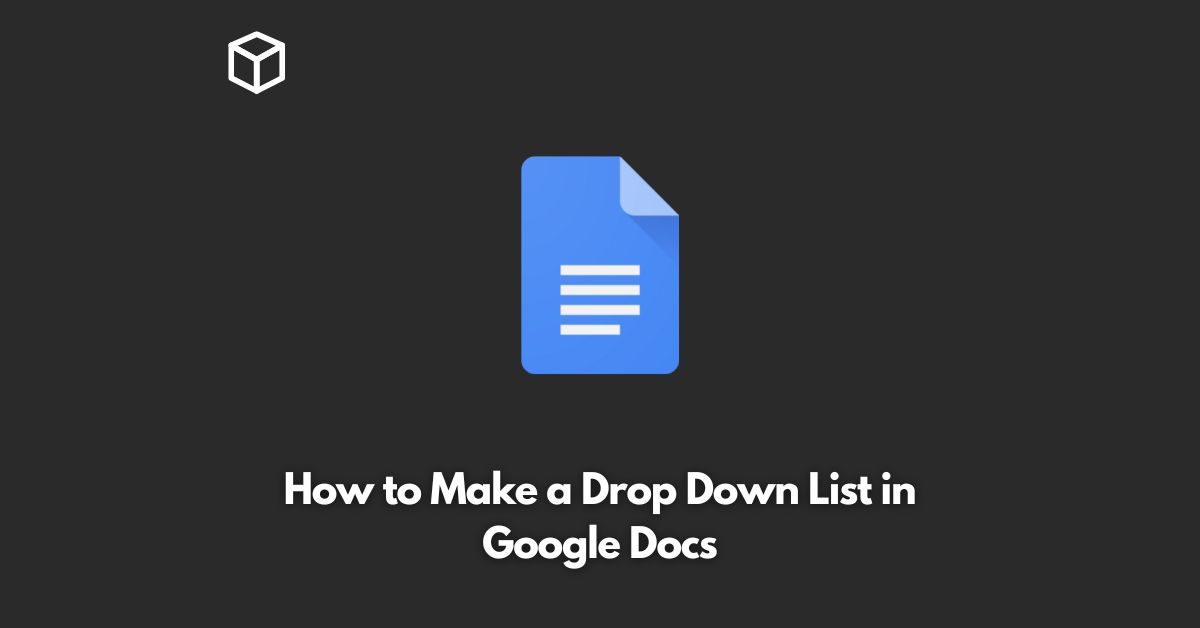Google Docs is a popular cloud-based word processing tool that is used by millions of people all over the world.
One of its features is the ability to create a drop-down list, which allows you to limit the options available to your users and make your document more organized.
In this tutorial, we’ll show you step-by-step how to create a drop-down list in Google Docs.
Create a List of Options
The first step in creating a drop-down list is to create a list of options that you want to appear in the drop-down menu.
You can do this by typing each option on a separate line in a Google Sheet, or in a separate column in a Google Spreadsheet.
Highlight the Cells
Once you have your list of options, highlight the cells that contain them.
This can be done by clicking on the first cell and dragging your mouse to the last cell in the list.
Add the Drop-Down List
To add the drop-down list to your Google Docs document, follow these steps:
- Click on the cell where you want the drop-down list to appear.
- Go to the “Data” menu, and select “Data Validation”.
- In the “Data Validation” dialog box, select “List of items” from the “Criteria” section.
- In the “Source” field, enter the range of cells that contain your list of options, or select the range of cells by clicking on the grid icon next to the “Source” field.
- Click the “Save” button to create the drop-down list.
Test Your Drop-Down List
To test your drop-down list, simply click on the cell where you added it and see if the list of options appears.
You should be able to select one of the options from the list, and it should be automatically entered into the cell.
Conclusion
Creating a drop-down list in Google Docs is a quick and easy way to make your documents more organized and efficient.
With a drop-down list, you can limit the options available to your users and make sure that the data entered into your document is consistent and accurate.
We hope that this tutorial has helped you learn how to create a drop-down list in Google Docs.
If you have any questions or comments, please let us know in the comments section below.