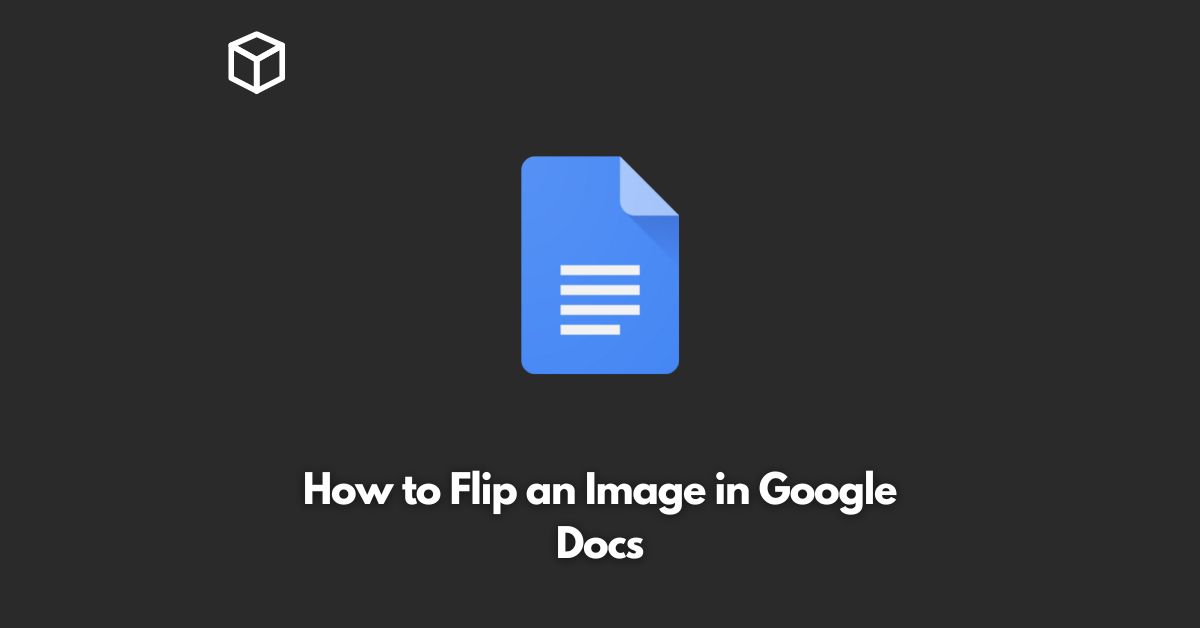Google Docs is a powerful online word processing tool that provides a range of features for creating, editing, and formatting documents.
One of the useful features of Google Docs is the ability to add images to your document and modify them as per your needs.
One such modification is flipping an image in Google Docs.
In this tutorial, we will discuss how to flip an image in Google Docs in a few simple steps.
Steps to Flip an Image in Google Docs
- Open your document in Google Docs.
- Select the image that you want to flip.
- Right-click the image and select “Image Options.”
- In the Image Options dialog box, click the “Rotate” button.
- Select “Flip Horizontally” or “Flip Vertically” as per your requirement.
- The image will be flipped in the selected direction.
It’s that simple! With these few steps, you can flip an image in Google Docs in no time.
The rotate and flip options in Google Docs provide the necessary tools to modify the images in your document as per your needs.
Conclusion
In conclusion, flipping an image in Google Docs is an easy task.
By following the steps outlined in this article, you can flip images in your document in a matter of minutes.
Google Docs provides a range of features for editing and formatting your documents, and flipping images is just one of the many things you can do with this tool.
Try it out today and take advantage of all the great features that Google Docs has to offer.