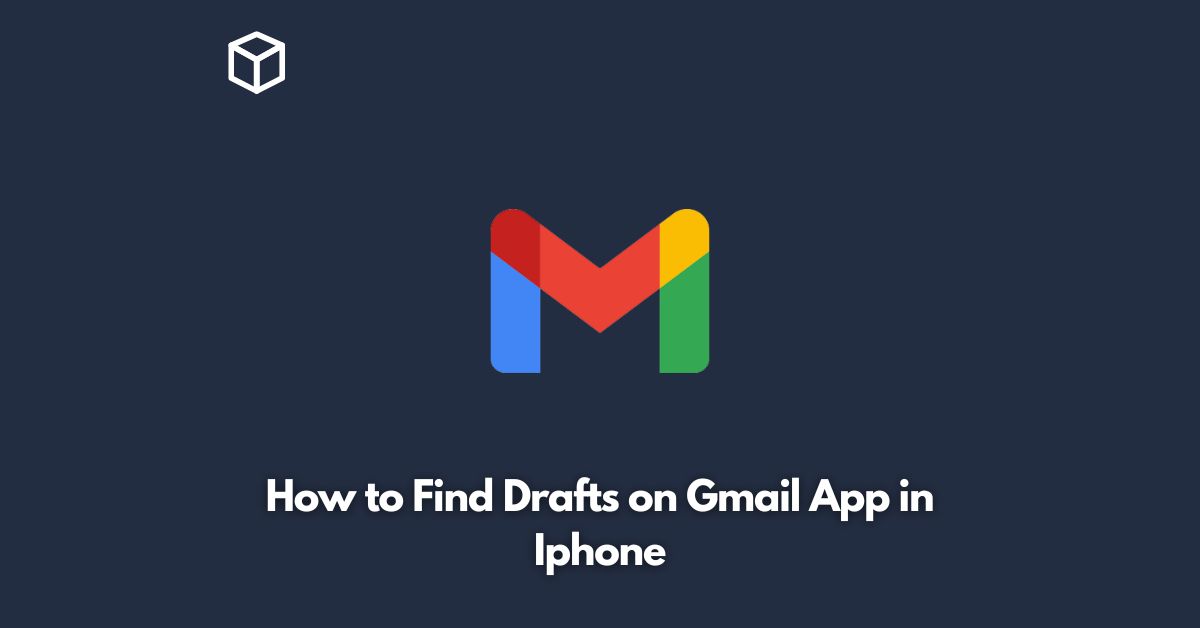Gmail is a popular email service that many people use on their iPhones.
It has many useful features, including the ability to save emails as drafts.
This feature can come in handy when you want to start composing an email but don’t have all the information you need.
In this tutorial, we will show you how to find drafts on the Gmail app in iPhone.
Open the Gmail app on your iPhone
The first step to finding drafts on the Gmail app is to open the app on your iPhone.
You can find the app on your home screen or in your app library.
If you don’t have the Gmail app installed, you can download it from the App Store.
Tap on the menu icon
Once you have opened the Gmail app, you will see a menu icon in the top left corner of the screen.
It looks like three horizontal lines.
Tap on the icon to open the menu.
Scroll down to find Drafts
In the menu, you will see a list of options.
Scroll down until you find the option labeled “Drafts.”
Tap on this option to see all the drafts you have saved in Gmail.
Access your drafts
Once you have tapped on the Drafts option, you will see a list of all the drafts you have saved in Gmail.
You can tap on any of the drafts to open them and continue composing your email.
Edit or send your drafts
After you have opened your draft, you can edit it or send it just like any other email.
When you’re ready to send your email, tap on the send button in the top right corner of the screen.
Conclusion
Finding drafts on the Gmail app in iPhone is a simple process.
By following the steps outlined in this tutorial, you can easily access and edit your drafts in Gmail.
Whether you’re using drafts to save time or to ensure that your emails are accurate and complete, this feature can be a useful tool in your email arsenal.
So the next time you need to find a draft in Gmail, you’ll know just where to look!