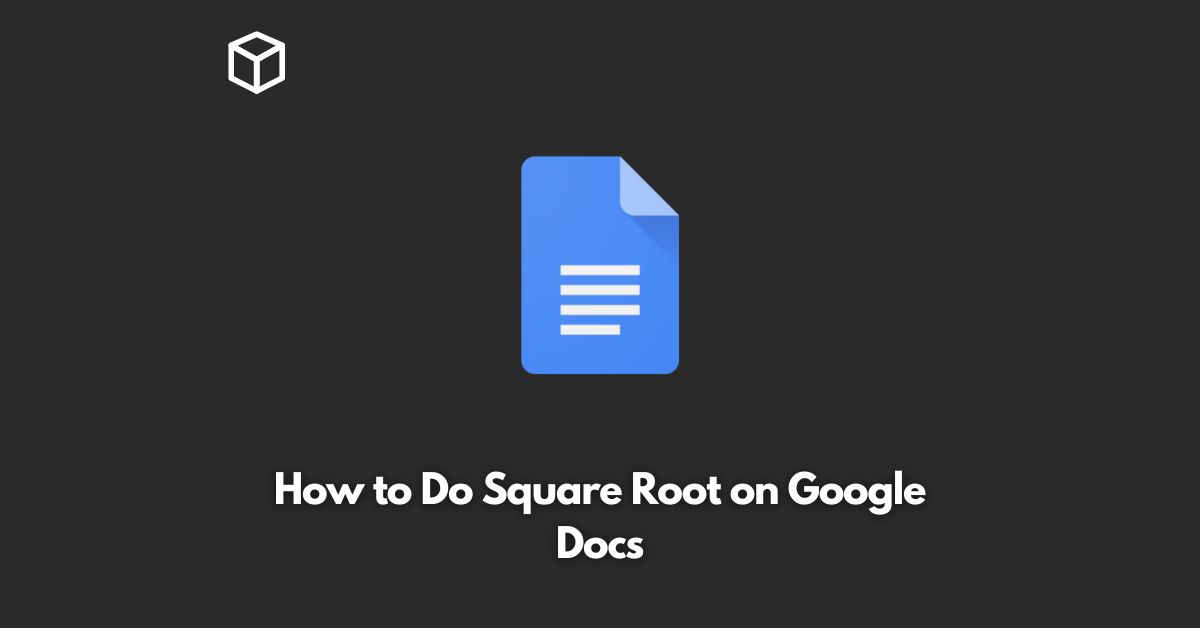Google Docs is a popular cloud-based word processing software that enables users to create and edit documents, spreadsheets, and presentations online.
In this tutorial, we’ll show you how to perform square root calculations in Google Docs, which can be useful for mathematical and engineering applications.
Square Root
The square root is a mathematical operation that finds the value of a number that, when multiplied by itself, results in the original number.
For example, the square root of 25 is 5 because 5 x 5 = 25. The symbol for square root is “√”.
How to Do Square Root in Google Docs
Google Docs has a built-in formula editor called Google Sheets that allows you to perform mathematical operations, including square root.
Here’s how to do it:
- Open Google Docs and create a new spreadsheet.
- Type the number for which you want to find the square root in a cell. For example, if you want to find the square root of 25, type “25” in cell A1.
- In the next cell, type the formula for square root. The formula is “=SQRT(A1)” without quotes, where A1 is the cell containing the number for which you want to find the square root.
- Press the “Enter” key to calculate the square root. The result, 5 in this case, will be displayed in the cell.
- To format the result as a number with decimal places, right-click on the cell and select “Format Cells”. In the “Number” tab, select “Number” under “Category” and choose the desired number of decimal places.
Conclusion
In this tutorial, we showed you how to perform square root calculations in Google Docs using Google Sheets.
By following the simple steps outlined above, you can now easily find square roots for your mathematical and engineering applications in Google Docs.