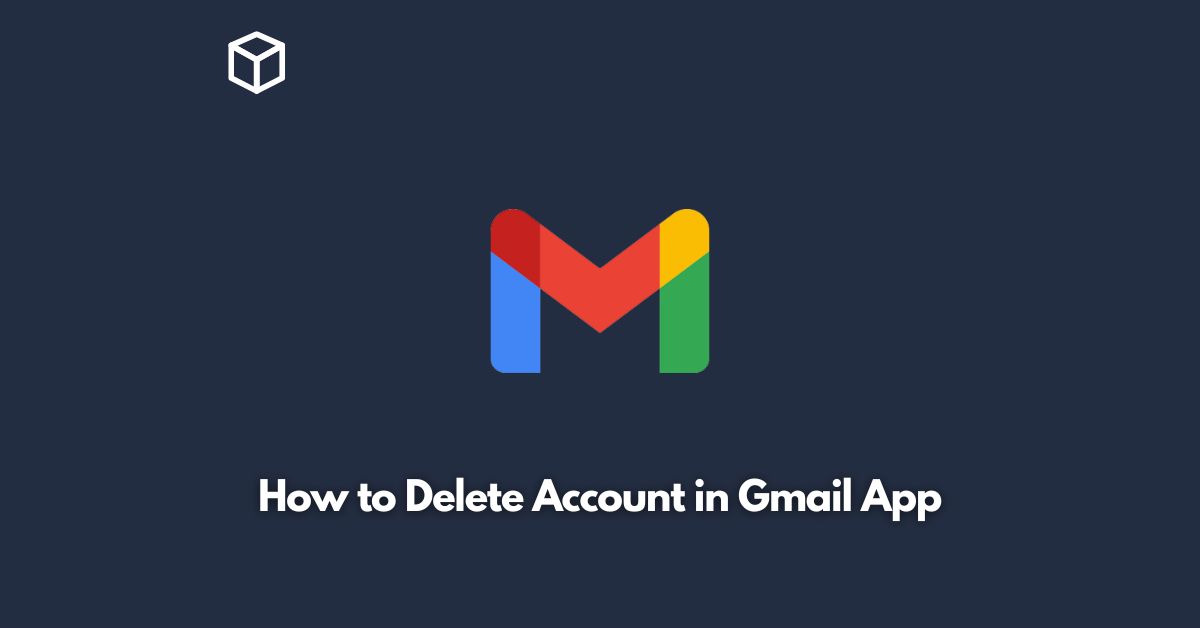Gmail is one of the most popular email services in the world.
It allows you to send and receive emails from your computer or mobile device.
However, sometimes you may want to delete your Gmail account for various reasons, such as security concerns or to switch to a different email service.
In this tutorial, we will guide you on how to delete your Gmail account in the Gmail app on your mobile device.
Before you delete your Gmail account, keep in mind that all your emails, contacts, and other data associated with the account will be permanently deleted.
Therefore, we recommend that you download your data and make a backup of your important emails before proceeding with the deletion process.
Now let’s move on to the steps to delete your Gmail account in the Gmail app.
Open the Gmail App
First, open the Gmail app on your mobile device.
The app is available for both Android and iOS devices.
Go to the Settings Menu
In the Gmail app, tap on the three lines icon in the top left corner of the screen.
This will open the menu.
From the menu, scroll down to the bottom and tap on the “Settings” option.
Select the Account You Want to Delete
In the settings menu, you will see a list of all the Gmail accounts associated with the app.
Select the account you want to delete by tapping on it.
Tap on “Manage your Google Account”
After selecting the account, scroll down to the bottom of the page and tap on “Manage your Google Account.”
This will open your Google Account settings in a new page.
Go to “Data & personalization”
From your Google Account settings page, go to the “Data & personalization” tab.
Tap on “Delete a service or your account”
Under the “Data & personalization” tab, scroll down to the “Download, delete, or make a plan for your data” section.
Here, you will see the “Delete a service or your account” option.
Tap on it.
Select “Delete a Google service”
From the options, select “Delete a Google service” and then select “Delete your account.”
Verify Your Account
Google will ask you to verify your account before deleting it.
This is to ensure that you are the owner of the account and not someone else trying to delete it.
Follow the on-screen instructions to verify your account.
Confirm Deletion
After verifying your account, Google will ask you to confirm the deletion.
You will also be informed about the consequences of deleting your account.
If you are sure you want to delete your account, tap on “Delete.”
That’s it! Your Gmail account has been deleted.
Conclusion
In this tutorial, we have provided you with a step-by-step guide on how to delete your Gmail account in the Gmail app on your mobile device.
We recommend that you download your data and make a backup of your important emails before proceeding with the deletion process.
If you have any questions or concerns, feel free to reach out to Google support for assistance.