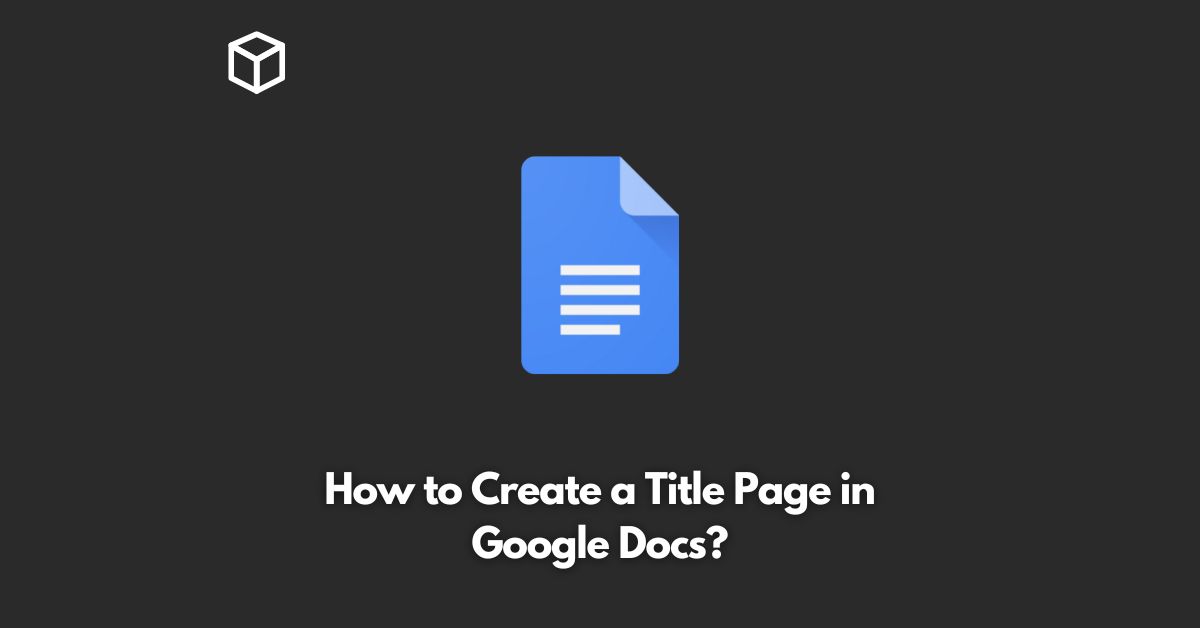As a tech blogger, programmer, software developer, or technical writer, you probably use Google Docs often to create documents, including reports, essays, or articles.
A well-designed title page can make your document look more professional and polished.
Here’s how to create a title page in Google Docs.
Start a New Document
To get started, create a new document in Google Docs.
You can do this by clicking on the “Google Docs” option in the Google Drive home screen, then clicking the “+” button to start a new document.
Add a Page Break
Once you have a new document open, you’ll need to add a page break.
A page break separates one section of the document from another, creating a new page.
To add a page break in Google Docs, place the cursor where you want the break to occur, then go to “Insert” > “Page Break.”
Format the Title Page
With the page break in place, you’re now on a new page, which will serve as your title page.
You can format it however you like, but here are a few suggestions to get you started:
- Add a title: Type your title in a large, bold font and center it on the page.
- Add a subtitle: If desired, add a subtitle underneath the title in a smaller font.
- Add your name: Include your name or the name of the author below the subtitle.
- Add an image: If you’d like, you can insert an image to accompany the text on your title page.
Add Page Numbering
Finally, you’ll want to add page numbering to your document.
This will ensure that your title page is labeled as “Page 1,” while the rest of the document will start on “Page 2.”
To add page numbering, go to “Insert” > “Page Number,” then choose your preferred location and format.
And that’s it! With these simple steps, you can create a professional-looking title page in Google Docs.
Conclusion
A title page can make a big difference in the overall look of your document, and creating one in Google Docs is easy.
With just a few clicks, you can add a page break, format the title page, and include page numbering.
Start experimenting with different styles and formats to find the best one for your needs!