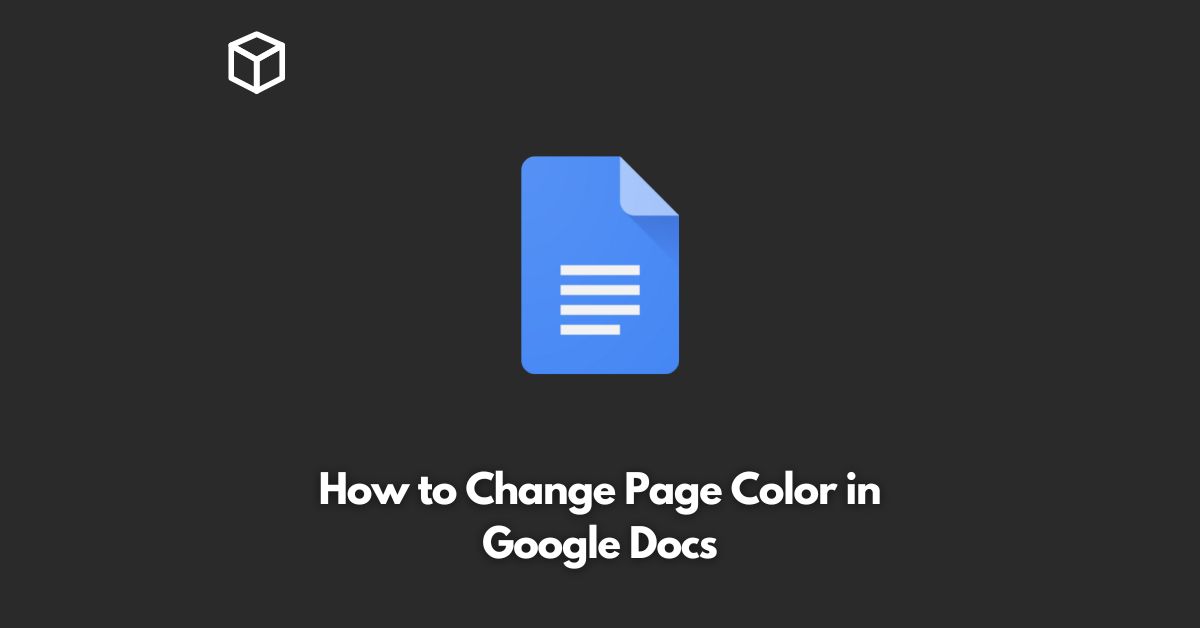Google Docs is one of the most widely used online word processing tools.
It offers a vast array of features to make your document creation and editing process seamless.
One such feature is the ability to change the background color of a page in your document.
This can be a useful tool to add a touch of personalization or to make certain sections of your document stand out.
In this tutorial, we’ll show you how to change the page color in Google Docs.
Open Your Document
To start, open the document in Google Docs that you would like to change the page color for.
Go to File
Click on the “File” menu in the top left corner of the screen.
Click on Page Setup
From the drop-down menu, select “Page Setup”.
A dialog box will appear.
Select Background Color
In the dialog box, you will see a section labeled “Background color”.
Click on the color picker next to this option and select the color you would like to use for your page background.
Apply Changes
Once you have selected the desired color, click on “OK” to apply the changes.
Your page background color should now be changed.
Conclusion
Changing the page color in Google Docs is a simple process that can add a touch of personalization to your document.
With just a few clicks, you can make your document stand out and give it a unique look and feel.
Give it a try today and see what you can create!