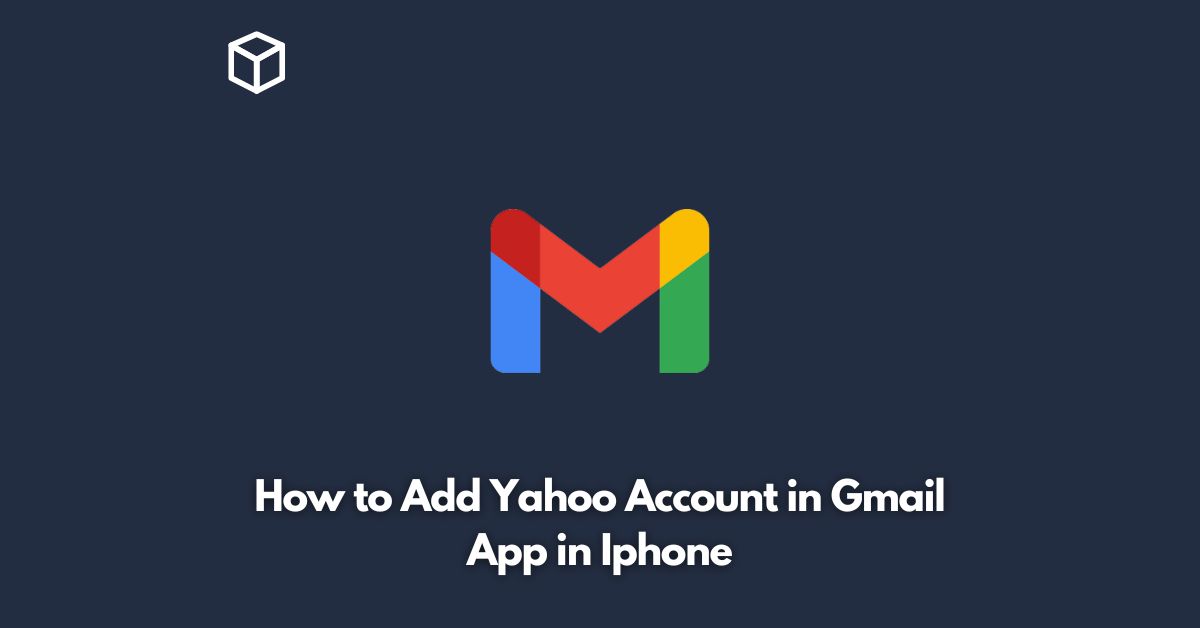If you are an iPhone user who loves using Gmail to manage emails but also has a Yahoo account that you want to keep track of, then you might be wondering how to add your Yahoo account to the Gmail app on your iPhone.
Well, the good news is that it is quite easy to do so, and in this tutorial, we will guide you through the step-by-step process.
Download and Install the Gmail App
Before you can add your Yahoo account to Gmail, you must have the Gmail app installed on your iPhone.
If you do not have it already, you can download it from the App Store.
Open the Gmail App and Sign In
Once you have downloaded and installed the Gmail app, open it and sign in to your Gmail account.
If you do not have a Gmail account, you can create one by tapping the “Create Account” button.
Add Your Yahoo Account to Gmail
To add your Yahoo account to the Gmail app, follow these steps:
- Tap on the three horizontal lines at the top-left corner of the screen to open the menu.
- Scroll down and tap on “Settings”.
- Tap on “Add account”.
- Select “Yahoo” from the list of email providers.
- Enter your Yahoo email address and password, and then tap “Next”.
- Follow the on-screen instructions to grant Gmail access to your Yahoo account.
Access Your Yahoo Emails in Gmail
After you have successfully added your Yahoo account to the Gmail app, you can now access your Yahoo emails within the app.
To switch between your Gmail and Yahoo accounts, simply tap on your profile picture at the top-right corner of the screen and select the account you want to use.
Conclusion
Adding your Yahoo account to the Gmail app on your iPhone is a simple process that can be completed in just a few steps.
By doing so, you can conveniently manage both your Gmail and Yahoo emails in one place, without having to switch between different email apps.
We hope this tutorial has been helpful to you, and if you have any questions or comments, feel free to leave them below.