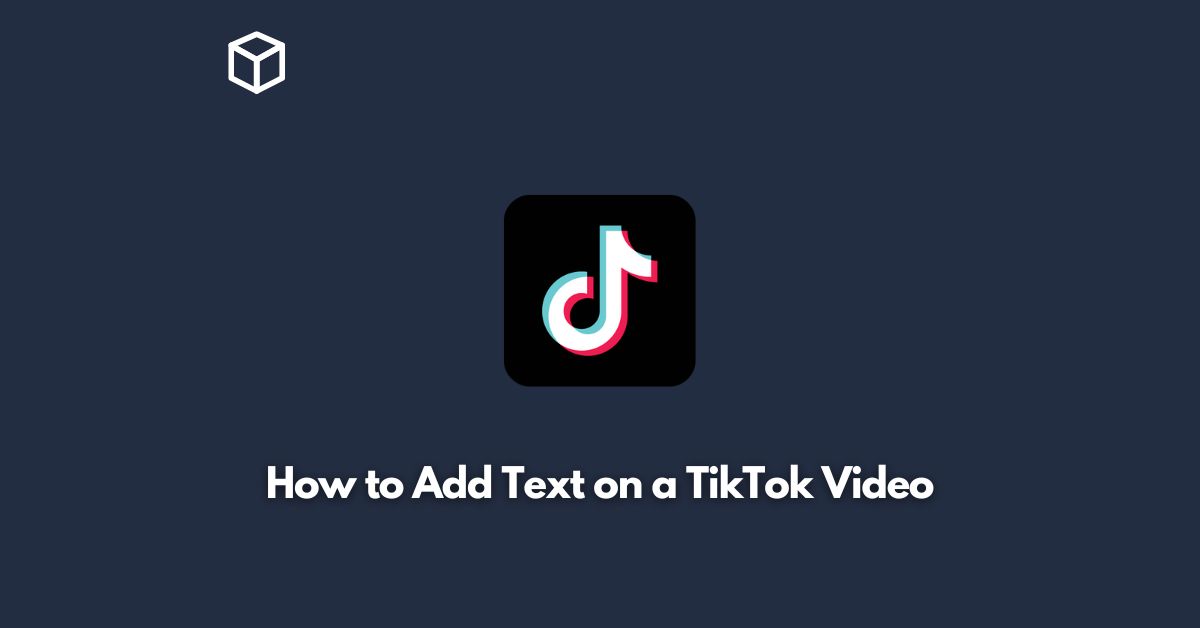Adding text to a TikTok video can enhance its impact and make it more engaging for your viewers.
Fortunately, TikTok makes it easy to add text to your videos with a range of built-in text tools.
In this tutorial, we’ll walk you through the steps to add text on a TikTok video.
Open the TikTok app
The first step is to open the TikTok app on your smartphone.
If you don’t have it already, download it from the app store of your device.
Record or Upload a Video
After opening the app, you can either record a new video or choose an existing one from your device’s library.
To record a new video, tap on the plus icon at the bottom center of the screen, then select “Record” and start filming.
To choose an existing video, tap on the plus icon and select the video from your device’s library.
Tap on the Text Button
Once you have selected or recorded a video, tap on the “Text” button located at the bottom of the screen.
This will open up a range of text tools you can use to add text to your video.
Choose Your Font Style and Color
In the text tool menu, you can select your font style and color.
TikTok offers a range of font styles to choose from, including basic, handwriting, neon, and more.
Once you’ve selected your font style, choose the color of your text by tapping on the color picker.
Add Your Text
Now you can add your text to your video.
To do this, simply tap on the text box and start typing your message.
You can move the text box around the video screen by dragging it with your finger, and you can resize it by pinching the screen with two fingers.
Customize the Text
TikTok offers a range of customization options for your text.
You can add a background color to your text by tapping on the “Text BG” button and selecting a color.
You can also add an outline to your text by tapping on the “Outline” button and selecting a color.
Adjust the Text Duration
By default, the text will appear on your video for three seconds.
However, you can change the duration by tapping on the “Duration” button and adjusting the slider to your desired time.
Save and Share Your Video
Once you have added your text and customized it to your liking, tap on the checkmark at the bottom right of the screen to save your video.
You can then share your video on TikTok or other social media platforms.
Conclusion
In conclusion, adding text to a TikTok video is a simple process that can take your content to the next level.
With TikTok’s built-in text tools, you can create engaging and visually appealing videos that will capture the attention of your audience.
So go ahead and try it out!