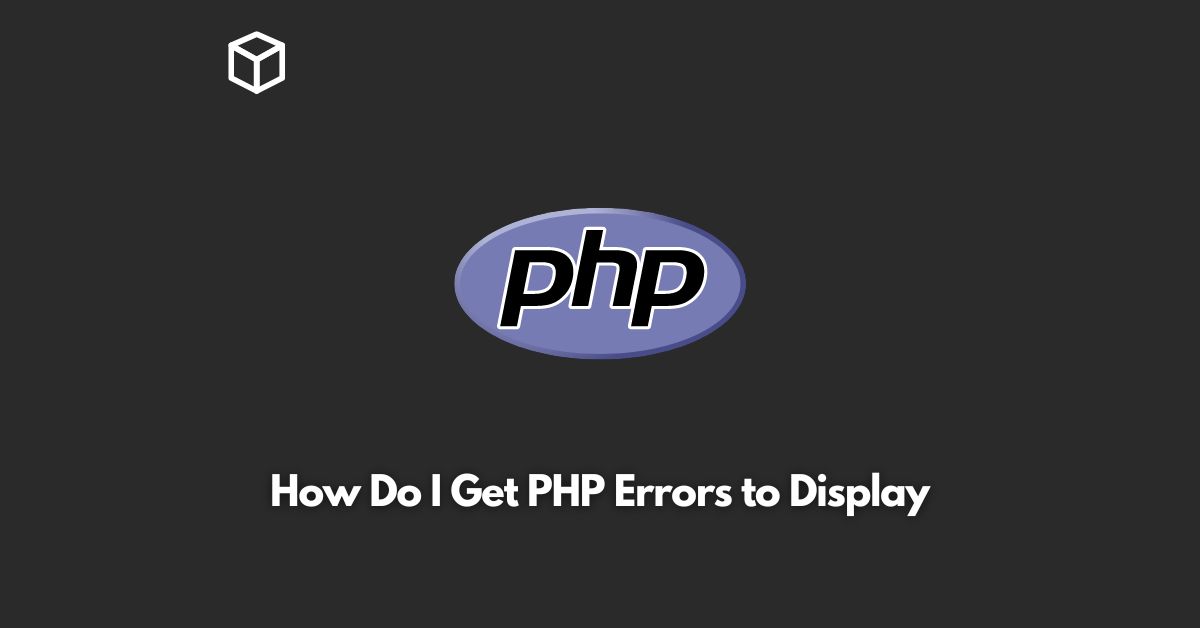As a software developer, you understand the importance of debugging your code.
Debugging is the process of finding and fixing errors in your code to ensure that your program runs smoothly.
However, debugging can be a tedious process, especially when it comes to identifying the source of errors in your code.
In PHP, there are two types of errors that can occur: syntax errors and runtime errors.
Syntax errors occur when there is a mistake in the structure of your code, while runtime errors occur when your code encounters an issue while running.
To make the debugging process easier, PHP provides an error reporting mechanism that allows you to display errors on your screen.
By default, PHP is configured to not display errors.
However, you can easily change this by modifying a few settings in your PHP configuration file.
In this tutorial, we’ll show you how to enable error reporting in PHP and display errors on your screen.
Locate your PHP Configuration File
The first step in enabling error reporting in PHP is to locate your PHP configuration file.
In most cases, the configuration file is named php.ini.
If you’re not sure where your configuration file is located, you can use the phpinfo() function to find it.
Simply create a new PHP file with the following code and run it on your web server:
?php phpinfo(); ?;
This will display information about your PHP installation, including the location of your configuration file.
Modify the Configuration File
Once you have located your PHP configuration file, open it in a text editor.
In the file, look for the following lines:
error_reporting = E_ALL & ~E_NOTICE display_errors = Off
These lines control the error reporting and display settings in PHP.
By default, error reporting is set to E_ALL & ~E_NOTICE, which means that all errors, except for notices, will be reported.
The display_errors setting is set to Off, which means that errors will not be displayed on the screen.
To enable error reporting and display errors on the screen, modify these lines to the following:
error_reporting = E_ALL display_errors = On
Save the Configuration File and Restart the Web Server
After making the changes to your configuration file, save the file and restart your web server.
This will ensure that the changes take effect.
Test the Error Reporting Settings
To test your error reporting settings, create a new PHP file with the following code and run it on your web server:
<?php echo $test; ?>
This code will cause a runtime error, as the variable $test is undefined.
If your error reporting and display settings are correctly configured, the error message should be displayed on the screen.
Conclusion
Enabling error reporting and display in PHP can make the debugging process easier and faster.
By following these simple steps, you can quickly configure your PHP installation to display errors on the screen, allowing you to quickly identify and fix errors in your code.