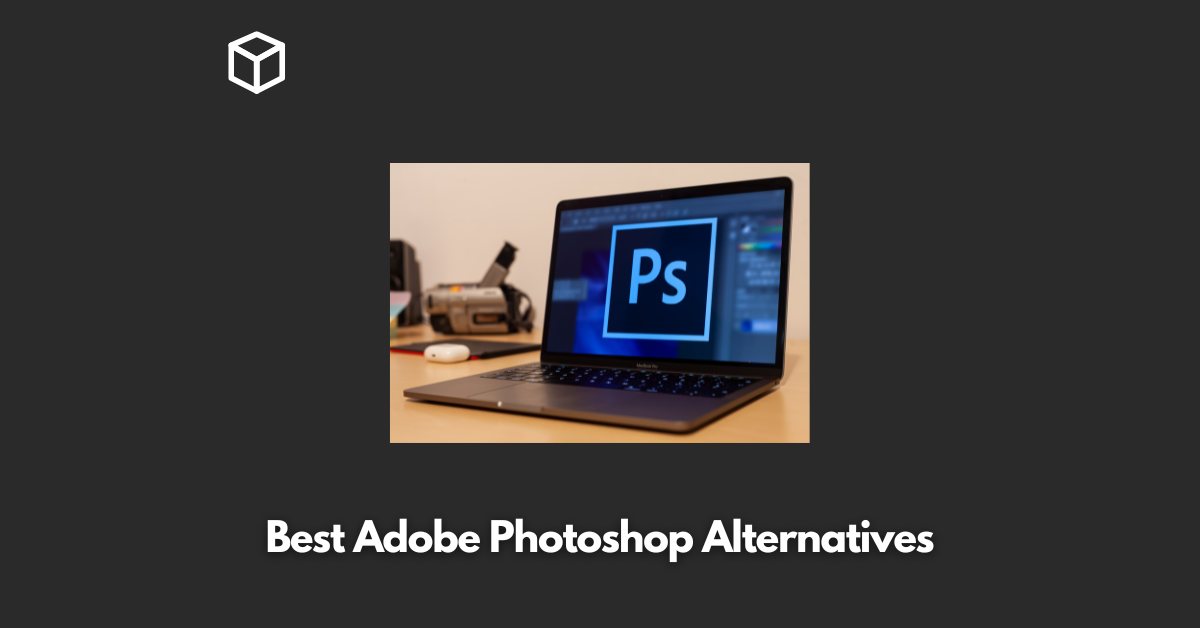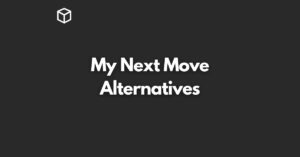Adobe Photoshop is a popular software used for raster image editing, graphic design, and digital art.
It allows users to create, edit, and manipulate various graphics using layering. Photoshop also offers video editing capabilities.
In this article, we have listed down some of the best alternatives to Adobe Photoshop for you.
Let’s get started!
11 Best Adobe Photoshop Alternatives
1. Luminar
Luminar is a photo editing software that uses artificial intelligence (AI) for fast and hassle-free photo editing solutions.
Luminar AI provides more than 100 AI-powered tools, templates, and one-click solutions to bring your artistic vision to life.
It is the first photo editing software based on artificial intelligence.
Luminar AI has a broad appeal in the photography world. Everyone from enthusiasts to professional photographers can reap the benefits of this Skylum product.
Luminar Neo is an easy-to-use photo editor with AI that helps edit photos as you imagine it in your eyes.
2. GIMP
GIMP is a free and open-source raster graphics editor that can be used for photo retouching, image composition, and image authoring.
It has many capabilities, including being used as a simple paint program, an expert quality photo retouching program, an online batch processing system, a mass production image renderer, and an image format converter.
GIMP is expandable and extensible. It is designed to be augmented with plug-ins and extensions to do just about anything.
The advanced scripting interface allows everything from the simplest task to the most complex image manipulation procedures to be easily scripted.
GIMP has several features that make it ideal for novice to advanced graphic designers.
Its GUI is highly customizable to meet users’ needs. GIMP’s brush system allows for an impressive degree of customization, allowing users to recreate any real-world medium and a few that probably wouldn’t even be possible with physical materials.
Each of the manual editing tools shares the same brush system so that attributes become familiar quickly.
GIMP has several forks, variants, and derivatives created by developers who want to fit their needs.
These variants are neither hosted nor linked on the GIMP site. The GIMP site does not host GIMP builds for Windows or Unix-like operating systems either, although it includes a link to a Windows build.
3. Canva
Canva is a free graphic design platform that allows you to easily create invitations, business cards, flyers, lesson plans, Zoom backgrounds, and more using professionally designed templates.
Canva’s wide array of features allow you to edit photos without extensive photo editing knowledge or experience.
You can add a textured background to give your photo more dimension, insert text to create your own meme, create a photo grid, blur your photo, and more.
Canva also offers a “Canva for Education” course for teachers to set up their virtual classroom.
In addition to being able to create visual assets with Canva, you can technically use it to build websites too.
It has to be said however that only very simple websites can be created with the platform – you can build a one-page site ‘brochure’ site with Canva.
The sites that you can make with Canva look very professional and on-brand but you cannot incorporate things like a shopping cart or blog page layouts.
Canva’s powerful drag-and-drop responsive website builder is super easy to use and totally free to publish a live website.
4. Pixlr
Pixlr is a cloud-based set of image editing tools and utilities, including a number of photo editors and a photo sharing service.
It was founded in 2008 by Ola Sevandersson, a Swedish developer, and acquired by Autodesk in 2011.
Pixlr offers free and premium online photo editor and animation design tools that allow users to edit photos and create stunning designs right in their browser, on their phone or desktop for free.
Pixlr is designed to be as lightweight as possible, even with the different features and capabilities built into the web-based platform.
All users have to do to run Pixlr on their computers is to install and enable a Flash plug-in on their web browser.
Pixlr comes complete with a wide range of features such as revision control, text tool, transform tools, remove objects, import from web enhancement tools, effects and filters batch editing auto select social media integration import-export option built-in templates.
The brush feature enables the creation of hand-drawn effects. The Heal tool allows users to remove unwanted objects from their images whereas the Animation feature can be used to include movements into their edits.
Users can also utilize Batch upload to edit up to 50 images simultaneously.
Pixlr is compatible with various image formats such as JPEG, PNG, WEBP, GIF, PSD (Photoshop Document) and PXZ (native Pixlr document format).
Pixlr is a full-featured editor that runs smoothly in most browsers which makes it incredibly easy to create, edit and export images on the go.
5. Paint.NET
Paint.NET is a free image and photo editing app for Windows that was designed to have the look and feel of Microsoft Paint while providing advanced features of high-end graphics software such as layers and effects.
It can be expanded through plugins. Paint.NET supports a wide variety of popular and standard file formats, including JPEG, BMP, PNG, GIF, TIFF, DDS, TGA, HEIC, AV1 (AVIF), WebP, JPEG XR.
The tabs in Paint.NET display a live thumbnail of the image instead of a text description.
This makes navigation very simple and fast. Paint.NET is fast and responsive on both power-conscious laptops or monstrous desktops with gigantic GPUs. It takes full advantage of all hardware.
Paint.NET includes simple tools for drawing shapes such as an easy-to-use curve tool.
It also allows users to quickly alter the color and brightness levels as well as add effects such as sepia or color inversion to images.
Paint.NET has a simple user interface that makes it an easy option for users to pick up, create, and edit digital images.
Its simplicity puts it closer to GIMP and Photoshop than its namesake Microsoft Paint.
The photo editor features in Paint.NET include red-eye removal, blurring, stylization, sharpening, adding a glow effect, various types of distortion noise reduction.
However since it lacks layer masks custom brushes and some more advanced tools it isn’t suitable for professional retouchers or photographers.
6. Krita
Krita is a free and open-source raster graphics editor designed primarily for digital art and 2D animation.
It is available on Windows, macOS, Linux, Android, and ChromeOS.
Krita features an OpenGL-accelerated canvas, colour management support, an advanced brush engine, non-destructive layers and masks, vector artwork support and switchable customization profiles.
Krita is designed primarily for concept artists, illustrators, matte and texture artists, and the VFX industry.
Krita is free to use. It has a built-in brush repository with many common and innovative features to make painting more fun and productive.
Krita supports all the most used file formats including PSD. It also supports animation with onion skinning, storyboarding, comic book project management, scripting in Python, many powerful filters, selection tools, colorizing tools and color-managed workflows.
Krita was created by artists who wanted to see affordable art tools for everyone. The software is maintained by a large group of passionate artists and developers who are constantly working to improve it.
7. Photopea
Photopea is a web-based photo and graphics editor that can be used for image editing, making illustrations, web design or converting between different image formats.
It is compatible with all modern web browsers, including Opera, Edge, Chrome, and Firefox. Photopea supports raster and vector graphics such as Photoshop’s PSD as well as JPEG, PNG, DNG, GIF, SVG, PDF and other image file formats.
The software has various image editing tools including spot healing, a clone stamp healing brush and a patch tool.
It also supports layers, layer masks, channels, selections,… paths, smart objects, layer styles text layers filters and vector shapes.
Photopea is free to use but supported by ads. There is also a premium non-subscription version available for purchase.
Even one month of premium works out cheaper than most subscription-based design software.
Photopea can be accessed in multiple ways including directly from your browser or downloaded onto your computer.
All of these are free options. Photopea can even be used without internet access as long as it’s first opened while connected to the internet.
Photopea has been described as an advanced image editor that can work with both raster and vector graphics.
You can use it for simple tasks such as resizing images as well as complex tasks such as designing webpages creating illustrations processing photographs and more.
The website offers step-by-step tutorials on how to use Photopea starting with basic tasks and gradually progressing to more complex features.
The chapters have been organized so that each chapter uses only the knowledge from previous chapters so you can learn effectively and efficiently.
8. RawTherapee
RawTherapee is a free, open-source editing software that rivals Lightroom.
It allows you to work with your RAW files in a non-destructive way. RawTherapee provides a powerful suite of tools for you to produce amazing photos and showcase your creativity.
RawTherapee is designed for developing raw files from a broad range of digital cameras and targeted at users ranging from enthusiast newcomers who wish to broaden their understanding of how digital imaging works to professional photographers.
RawTherapee gives you best-in-class demosaicing, including using two demosaicing algorithms on the same image, compositing pixel-shift raw files with automatic ghost masking, working with multiple-frame raw files.
RawTherapee is written in C++, using a GTK+ front-end and a patched version of dcraw for reading raw files.
The name “Raw Therapee” was coined by Gábor Horváth because it sounds like “raw therapy” and because he wanted to emphasize that the software deals with raw data from digital cameras.
RawTherapee uses a patched version of dcraw code to read and parse raw formats, with additional tweaks and constraints to parameters such as white levels and the raw crop area based on in-house measurements.
RawPedia is an online user manual for RawTherapee. It provides detailed explanations on how to use the software’s features.
9. Lightroom
Adobe Photoshop Lightroom is a photo editing and organizing software that allows professional photographers and photo enthusiasts to make amazing photos from anywhere.
Lightroom has several features, including web galleries, premium presets, healing brush, selective adjustments, geometry tools, raw editing, Sensei search, batch editing, and more.
The web galleries feature lets users create websites that feature their photography. In a web gallery, thumbnail versions of images link to larger versions of the photos on the same page or another page.
Lightroom for mobile offers premium features such as Premium Presets, Healing brush, selective adjustments, geometry tools, raw editing – among several others when you purchase the Lightroom for mobile premium subscription.
Users can try out the premium features before making a purchase by signing up for the free trial in the app.
Sensei search helps users find photos by what’s in them even if they have not added keywords to the photos. Photos are auto-tagged in the Cloud so users can search for them by content.
Lightroom Classic is another version of Lightroom that offers additional features such as creating web galleries and using web gallery layouts. The Web module in Lightroom Classic lets users create web photo galleries that feature their photography.
The panels on the left side of the Web module contain a list of templates and previews of their page layouts.
The center pane is the image display area which automatically updates as changes are made and lets users navigate between pages in their gallery.
Panels on the right allow users to specify output settings such as quality and whether to apply output sharpening.
10. Affinity Photo
Affinity Photo is a graphic design software that provides photographers and creative professionals with tools to edit images on a centralized platform.
It is available on a one-time license basis, starting at $54.99. Affinity Photo has many features, including sizing and transforming images and canvas, viewing and isolating color channels, HDR/32-bit, panorama persona for stitching panoramic shots, combining multiple pictures using focus stacking functionality, external resource management, brushes, macros and batch processing.
It also has a freehand selection tool with polygonal and magnetic modes that can refine selections to capture fine detail.
Users can store and save selections quickly using quick masks. Affinity Photo allows comprehensive metadata editing and assets for storing layer content.
The software supports high-quality Adobe Photoshop PSD import, place and export Adobe Illustrator (.ai) import and place PDF import/export improvements (from v1.10).
Affinity Photo includes a good variety of brushes such as sub-brushes (combined brushes), symmetry drawing, wet-brush-edge paint accumulation.
The interface is industry-standard very dark gray but its many colorful icons are less understated than most of the photo editing apps of today.
As with Photoshop, the interface shows a toolbar row across the left side of the program window and an info panel to the right for things like Layers.
Affinity Photo is not a workflow solution like ACDSee Ultimate or Lightroom – there are no importing or organizing tools. It’s more along the lines of Photoshop – intended for photo editing rather than photography itself.
What sets Affinity Photo apart from other graphic design software is its price point – it is cheaper than Adobe Photoshop but still offers similar features. Users who need 10+ different apps will find that Adobe’s products are now only available as an expensive recurring subscription with long payment terms with early cancellation fees.
11. Photo Pos Pro
Photo Pos Pro is a free photo editor that allows users to edit photos, create calling cards, collages, web pages, and use a variety of tools to retouch and restore images.
It offers tools for color correction, creating collages, business cards for web pages, etc. You can perform retouching using layers, custom brushes and healing tools, eliminate acne, pimples, and red-eye effect.
The software supports many different picture file types including RAW FILES.
It supports scanners and digital cameras and has advanced image enhancing and editing tools such as Rich Text Tools, layers & masks tools.
Photo Pos Pro is equipped with a DSLR and scanner support. The user interface of the Photo Pos Pro 3 is really good.
After installing the application for the first time, you will be offered to choose among several types of interface.
A simple one without unnecessary controls that can be added manually at any time. A professional one which in turn makes the interface maximally equipped with all sorts of functions and elements.
Photo Pos Pro allows users to easily create eye-catching graphics such as beautiful collages, greeting cards, website designs, buttons and much more.
The software provides end-to-end solutions for SMEs (Small Medium Enterprises), Enterprises and Agencies.
This Photo Editing System Offers Color Correction, Image Editing, Alignment and Straightening Digital Retouching at one place.
So these were the 11 Best Adobe Photoshop Alternatives for you.
Also Read: Canva Alternatives and Reddit Alternatives